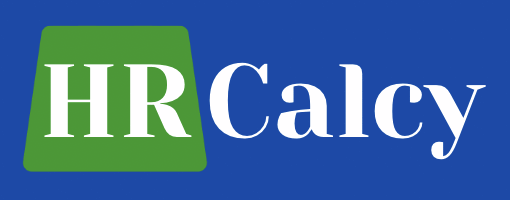Unlock the excitement on your Chromebook with our simple guide on “How to Download Roblox.” Dive into the world of fun and creativity effortlessly. Follow a few easy steps to unleash the gaming adventure on your Chromebook. Get ready for endless entertainment with Roblox!
Introduction
Welcome to our comprehensive guide on how to download Roblox on Chromebook! Whether you’re a gaming enthusiast or looking to engage in a virtual world with friends, Roblox offers an exciting platform. In this guide, we’ll walk you through the steps to install Roblox on your Chromebook and address any potential performance issues. So, let’s dive in and get Roblox up and running on your Chromebook!
Getting Started with Roblox on Chromebook
System Requirements for Roblox on Chromebook
Before downloading Roblox on your Chromebook, it’s essential to ensure your device meets the necessary system requirements. While Chromebooks aren’t specifically designed for gaming, many models can handle Roblox without any issues.
To enjoy a smooth Roblox experience on your Chromebook, consider the following minimum system requirements:
- Intel Core i5 processor or equivalent
- 4GB RAM or more
- 16GB storage or more
- Chrome OS version 53 or later
- A stable internet connection
While these requirements offer a decent gaming experience, higher specifications may deliver even better performance.
Enabling Google Play Store on Chromebook
To download Roblox on your Chromebook, you’ll need to enable the Google Play Store. The Play Store provides access to a wide range of apps, including Roblox. Here’s how you can enable it:
- Open the “Settings” menu on your Chromebook.
- Scroll down and select “Apps” or “Apps & Notifications.”
- Look for “Google Play Store” and click on it.
- Toggle the switch to enable the Play Store.
Once enabled, the Google Play Store icon should appear in your app launcher. You’re now ready to download and install Roblox on your Chromebook!
Downloading Roblox on Chromebook
Downloading Roblox from the Google Play Store
Now that you have the Google Play Store enabled on your Chromebook, let’s walk through the steps to download Roblox:
- Click on the Google Play Store icon in your app launcher to open it.
- In the Play Store’s search bar, type “Roblox” and press Enter.
- Look for the official Roblox app and click on it to access the app’s page.
- On the Roblox app page, click the “Install” button.
Once the installation is complete, the Roblox app should appear in your app launcher. You’re ready to launch the app and start exploring the exciting world of Roblox!
Alternate Methods for Downloading Roblox on Chromebook
If your Chromebook doesn’t have access to the Google Play Store, don’t worry! You can still download and play Roblox using alternate methods. Here are a couple of options to consider:
- Roblox Website: Visit the official Roblox website, where you can download the Roblox APK file directly. Make sure to enable app installations from external sources in your Chromebook’s settings before proceeding. Once the APK file is downloaded, open it, and follow the on-screen instructions to install Roblox.
- Linux (Beta) Support: If your Chromebook supports Linux (Beta), you can install the Linux version of Roblox. Enable Linux (Beta) in your Chromebook’s settings, open the Terminal, and follow the Roblox installation instructions provided by Roblox’s official website.
Choose the method that suits your Chromebook’s capabilities and preferences, and soon you’ll be enjoying the Roblox experience!
Troubleshooting Roblox Performance on Chromebook
Why is Roblox Laggy on Chromebook?
If you experience lag or performance issues while playing Roblox on your Chromebook, several factors might contribute to the problem. Here are a few common reasons why Roblox might become laggy on your Chromebook:
- Insufficient system resources: Chromebooks with lower specifications may struggle to handle the demands of Roblox, resulting in laggy gameplay.
- Network connectivity: A weak or unstable internet connection can lead to lag during online Roblox sessions.
- Other processes: Running multiple resource-intensive processes in the background can impact Roblox’s performance.
Tips to Improve Roblox Performance on Chromebook
To optimize the performance of Roblox on your Chromebook, try implementing the following tips:
- Ensure no other resource-intensive applications or tabs are running simultaneously.
- Close any unnecessary Chrome browser tabs or extensions that might be using system resources.
- Connect to a stable and reliable internet connection for smooth online gameplay.
- Consider upgrading your Chromebook’s hardware if you consistently experience performance issues while playing Roblox.
By following these suggestions, you can enhance your Roblox gaming experience on your Chromebook.
Exploring Additional Roblox Features on Chromebook
Accessing Roblox Studio on Chromebook
Roblox Studio is a powerful tool that allows users to create their own games and experiences within the Roblox platform. Although the full-fledged Roblox Studio application is not available on Chromebook, you can still utilize the web-based version. Here’s how you can access Roblox Studio on your Chromebook:
- Launch the Roblox app on your Chromebook.
- Log in to your Roblox account.
- Once logged in, click on the “Create” button on the Roblox homepage.
- Select “Start Creating” to launch the web-based Roblox Studio.
With Roblox Studio, you can unleash your creativity and design unique Roblox games right from your Chromebook.
Conclusion
Congratulations! You have learned how to download Roblox on your Chromebook and address any potential performance issues. By following the steps outlined in this guide, you can now embark on exciting adventures within the Roblox universe. Remember to ensure your Chromebook meets the system requirements, enable the Google Play Store, and troubleshoot any lag issues if they arise. Now, it’s time to dive into the world of Roblox and let your imagination run wild. Enjoy your gaming experience on your Chromebook!
Follow for more technology news!